Subscribing a Customer with Chargebee
To correctly subscribe a customer to a new plan in Chargebee, using BoomFi as the payment processor, you will need to follow the steps below.
Configure Webhooks
Using a webhook is highly recommended due to the significant throttling penalties associated with relying solely on API calls.
Step 1: Integrate Chargebee and BoomFi
The initial step of the whole process is described on the BoomFi and Chargebee integration page. Validate if your integration is connected by accessing Integrations inside Settings. It should present you with the following image for the Chargebee integration:
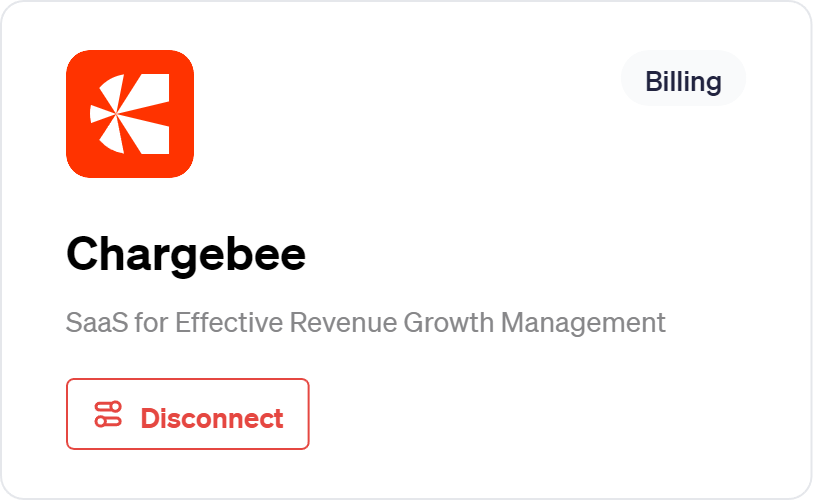
Step 2: Create a plan in Chargebee
In your Chargebee dashboard, you will need a plan to begin with. If you do not have a plan created yet, follow these steps to create a new one:
- Access the Plans page under the Product Catalog section.
- Select Create a Plan.
- Add the required information.
- Create the new plan.
After creating it, you will reach a page with the following information about your plan:
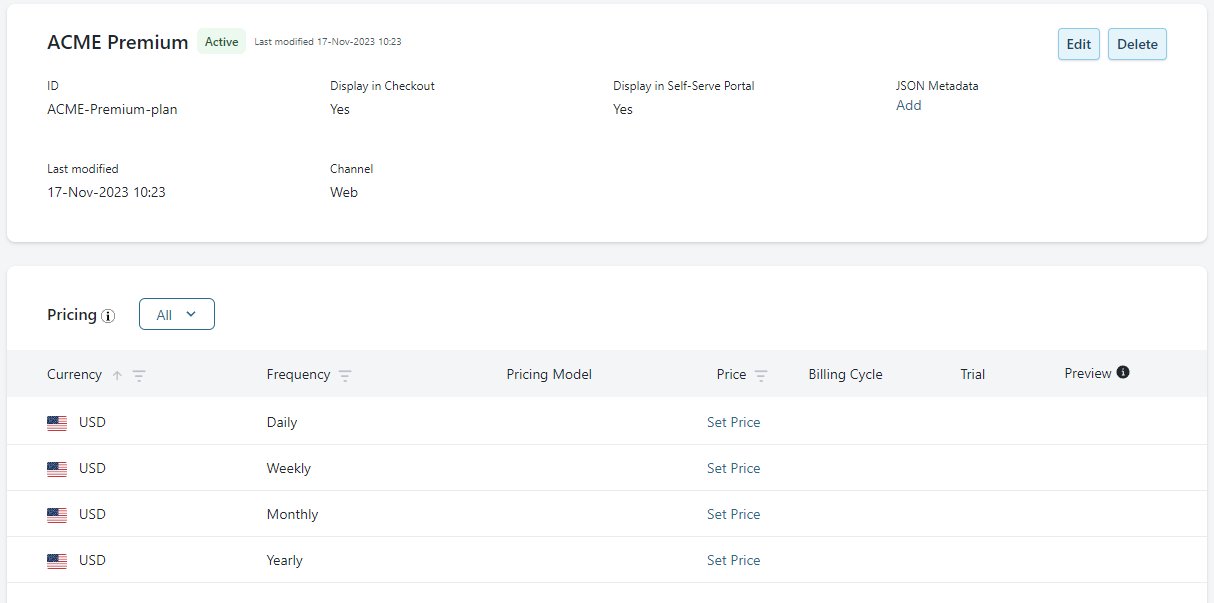
Now you need to Set Price for each frequency the plan applies to:
- Click Set Price for the desired Frequency.
- Define the price for the plan.
For example, the image presents an ACME Premium plan with a Monthly frequency price of $12.99.
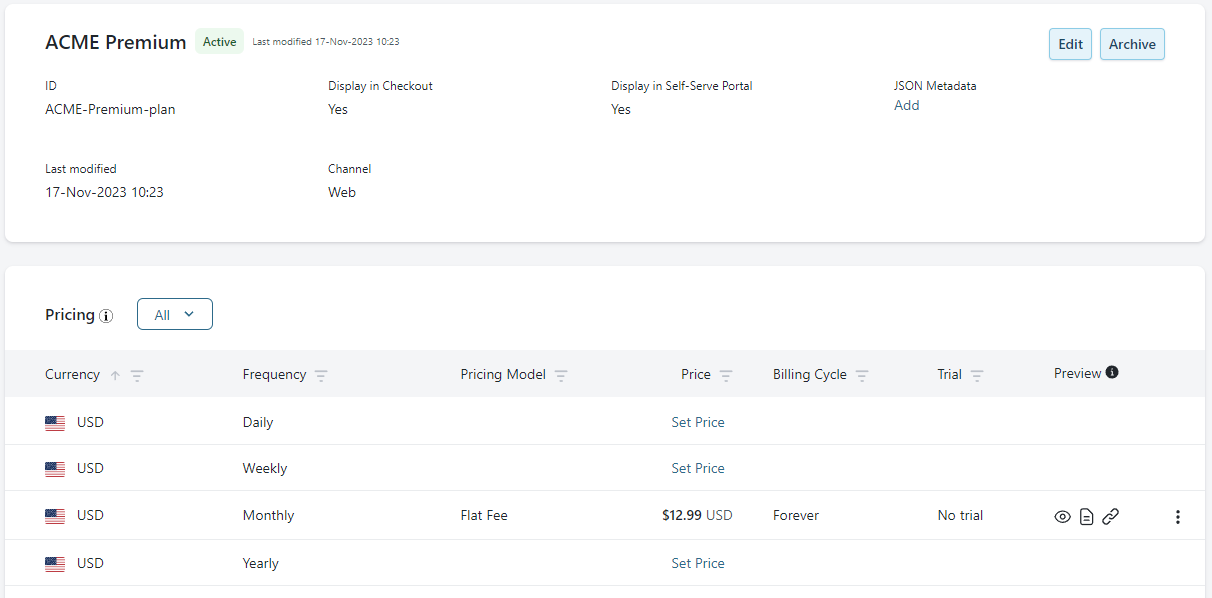
BoomFi Pay links
As a new plan is created in Chargebee, BoomFi automatically generates a new Pay Link for this plan.
Step 3: Subscribing a customer
Still, in the Chargebee dashboard, you will connect customers to the plan they want to subscribe to by creating a new subscription.
- Access Subscriptions.
- Select Create Subscription.
- Select a customer to subscribe or create a new customer.
- Select the plan your customer wants to subscribe to.
- Inside Billing Info, you need to turn off Auto-collection. This is required for BoomFi integration.
Auto-collection OFF
This must be turned off to allow BoomFi to automatically tag the subscription with a paylink.
After a moment, under the subscription details page in Chargebee, you will find BoomFi's pay link for this subscription under Invoice Note:
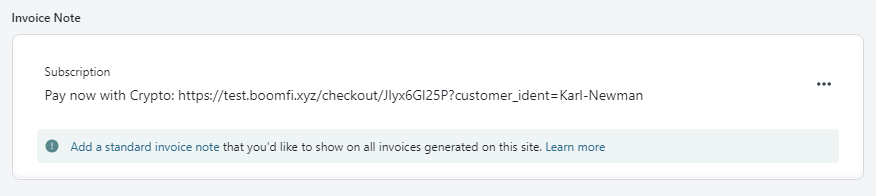
The subscription is completed, and the customer will receive BoomFi pay links to execute their subscription payments.
For future recurring payments, Chargebee automatically generates invoices, initially marked as unpaid, which are then updated to paid status following successful payment collection by BoomFi.
Updated 6 days ago

